
When inviting a sub account as a Member, once they accept your email invitation to join, if they are an existing GemLightbox mobile app or GemHub user, their gallery and products will start syncing with your gallery and products which will act as a unified database of each other’s captured media and products.
To view your current subscription plan, please visit the main page of GemHub or click on the Profile icon located in the top right corner of the page, then select "Subscriptions" from the menu.
The account or subscriptions tab of your GemHub or Profile on your GemHub mobile application will show the current subscription that you are in.
Account Info Tab


Subscriptions Tab

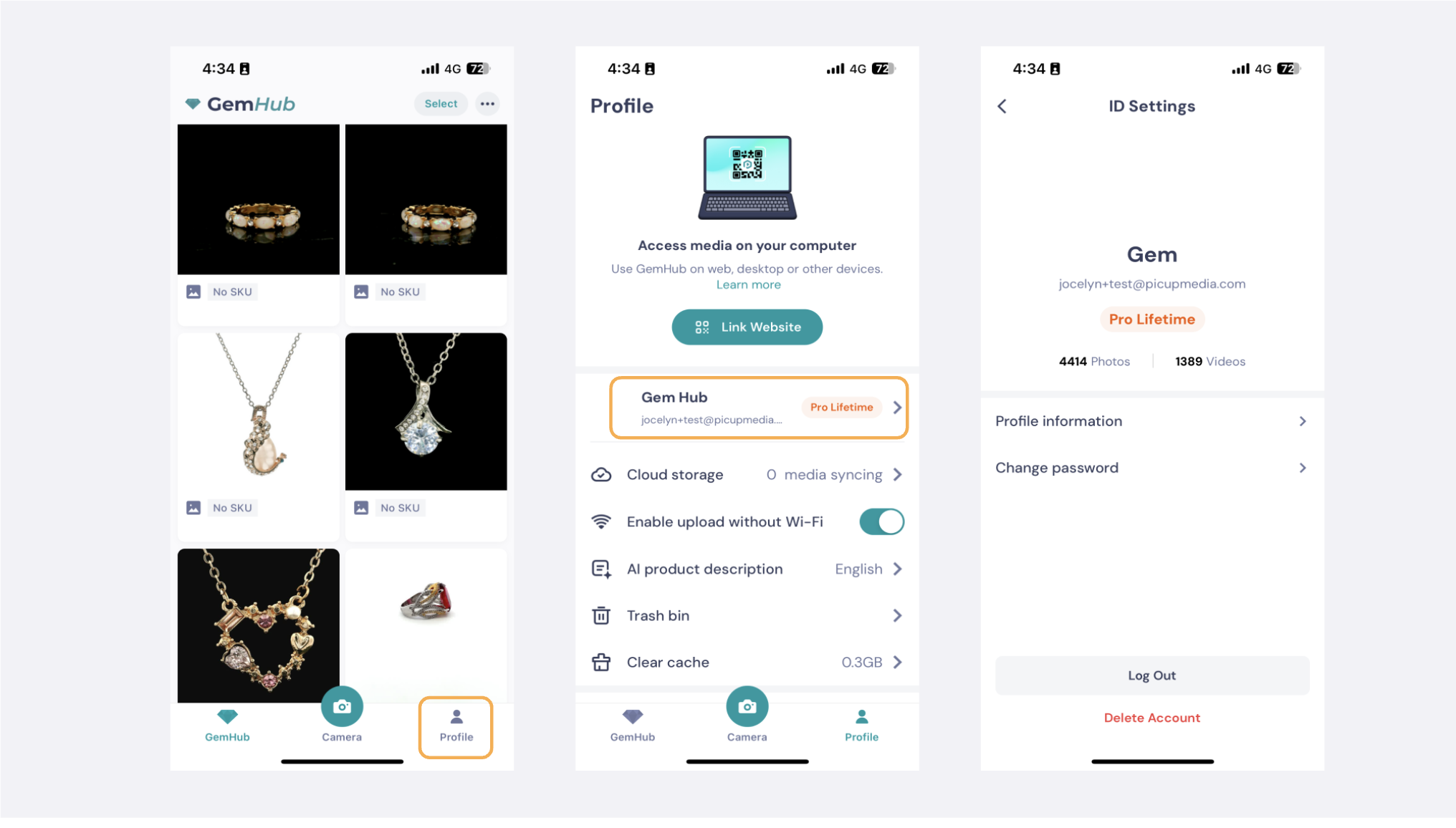
For a quick view of your current subscription, you will be able to see it on the Dashboard of the GemHub as well.

Click on the "Activate GemHub" button to proceed to the GemHub activation page.
Enter the activation code, and your subscription will be successfully activated.