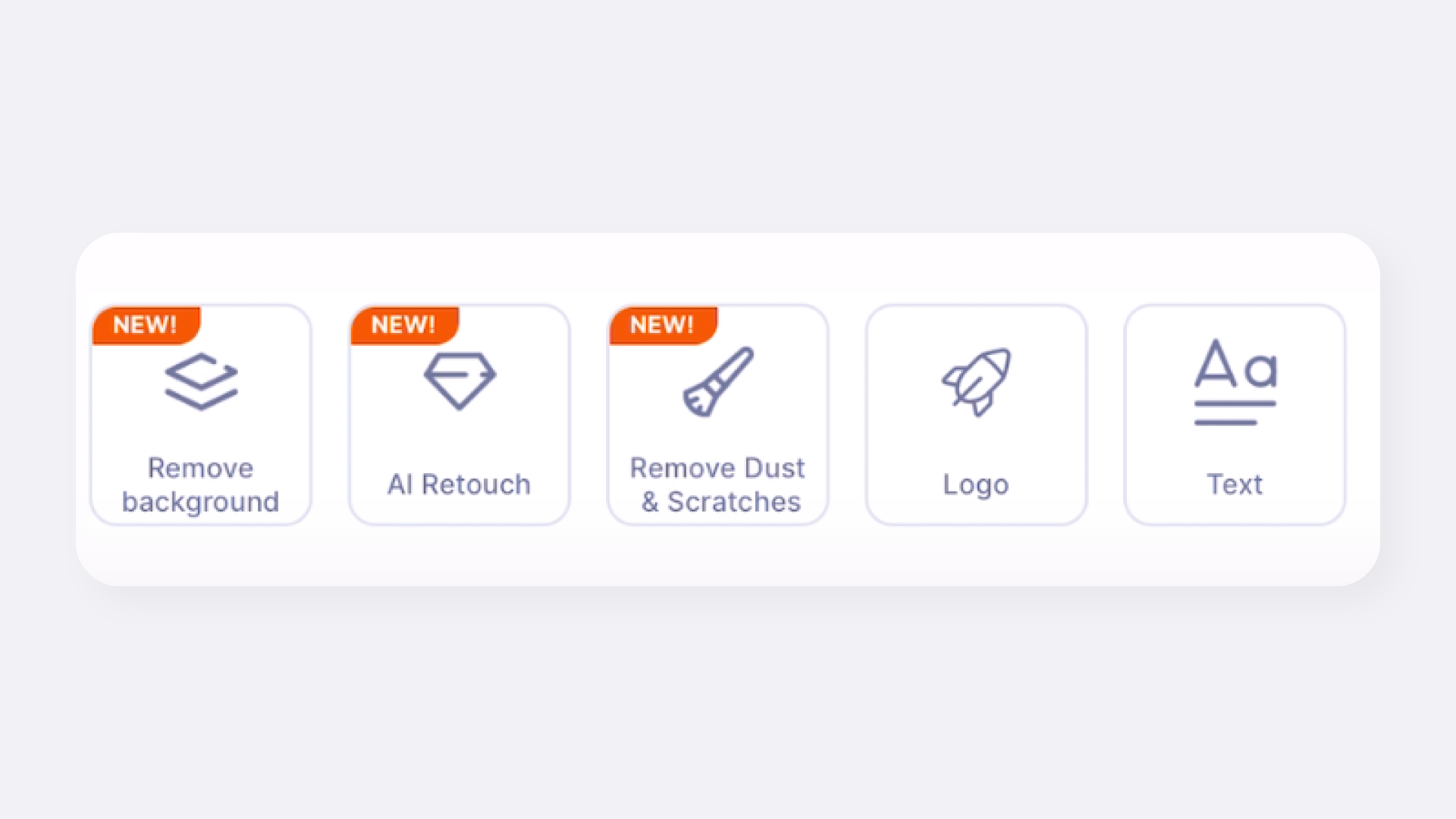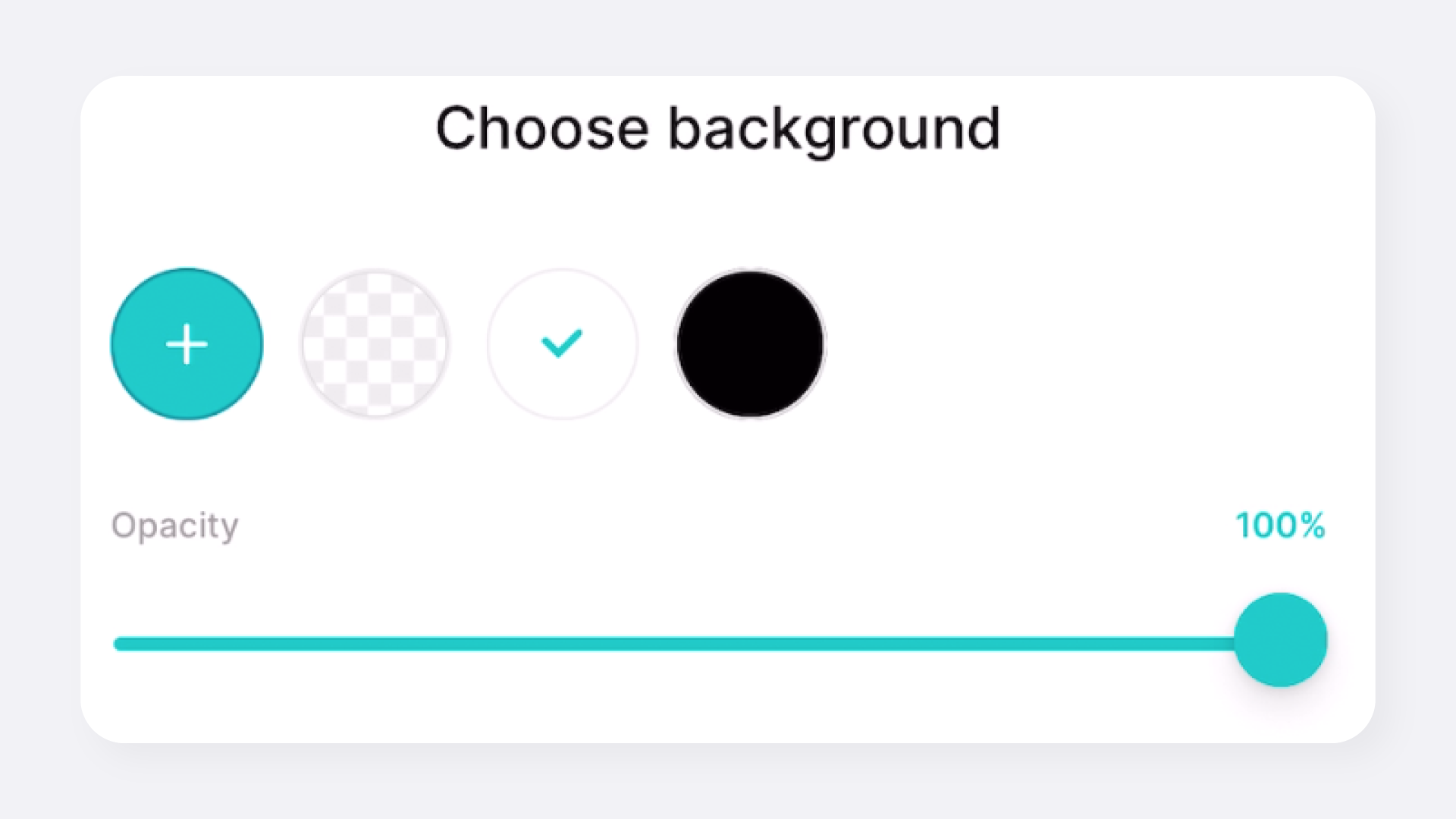The Remove Background function of GemHub uses advanced algorithms and machine learning to automatically detect the edges of the subject in a photo and remove the background.
The entire process takes only a few seconds and produces high-quality results.
How to Use it
To use the Remove Background function in the GemHub, follow these steps:
-
Select the product and tap on the image that you will like to use the background removal on.
-
Tap on the pencil icon on the top right hand of the image to enter edit mode.

-
Scroll down and tap on the remove background button in the editing panel.
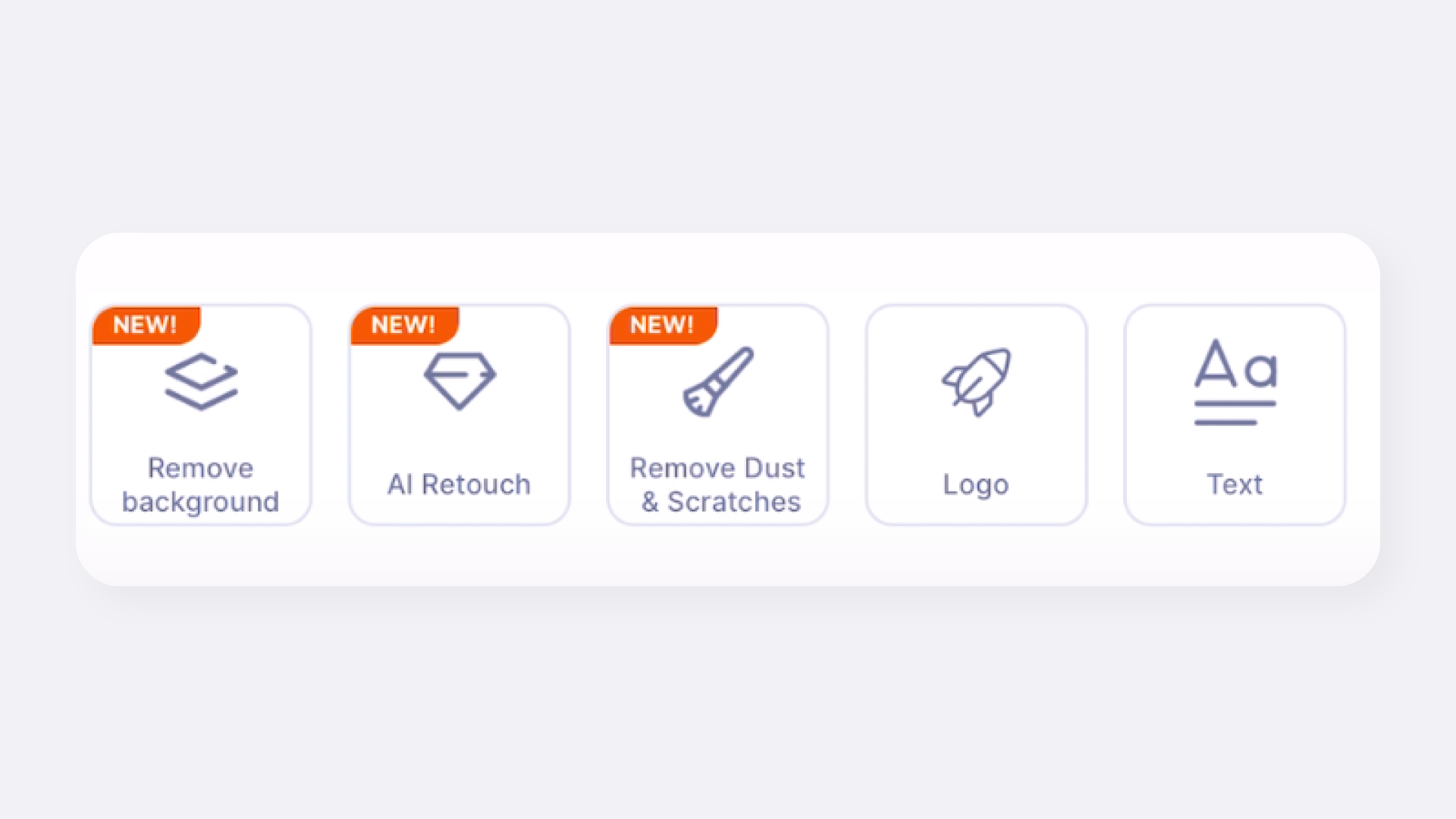
-
To replace a removed background, simply click on the desired background from the options provided. If you have a custom background in mind, you can also upload and apply your own.
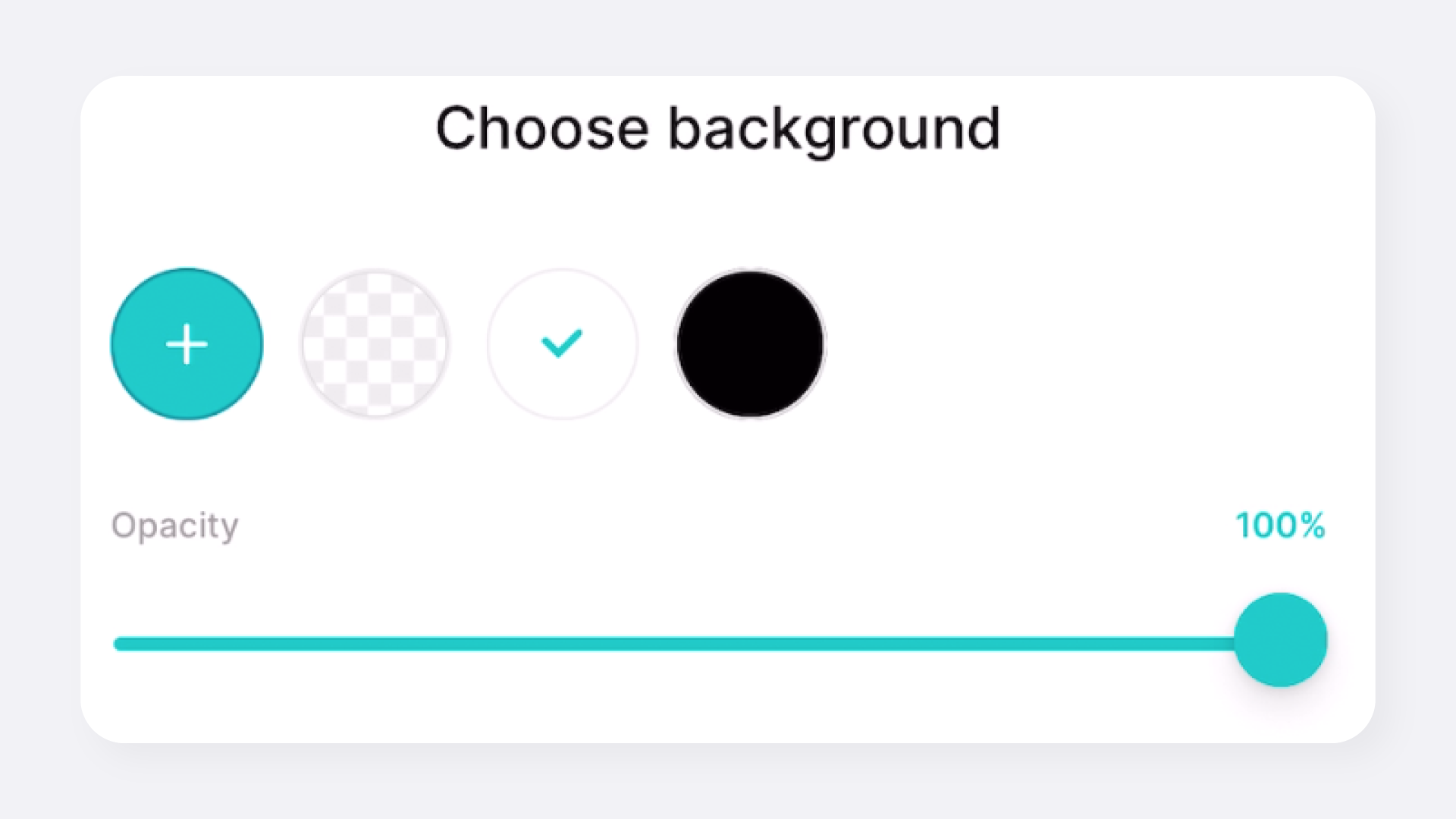
-
Once you're satisfied with the result, click on the save button to save the edited photo to your device.
Tips for Effective Use
To get the best results with the Remove Background function in GemLightbox, consider these tips:
- Use a Solid Background: To make the subject extraction easier, use a solid, contrasting background when taking your photos.
- Check the Edges: After removing the background, check the edges of the subject to make sure they are clean and smooth.
- Use a High-Quality Photo: The Remove Background function works best with high-quality photos that have good lighting and focus.
- Use Photos that have a Single Product Only: If there are multiple products in the photo, it may confuse the algorithm and may incorrectly function.
Limitations of the Background Removal Tool
While we dedicate significant resources to making our AI background removal tool as accurate as possible, please note the following limitations:
- Accuracy: The tool provides background removal with an accuracy of 99%+.
- Supported Formats: The background removal feature is only available for still images in PNG and JPG formats.
We strive to ensure the best possible results, but as with any automated tool, there may be occasional discrepancies depending on the image complexity.